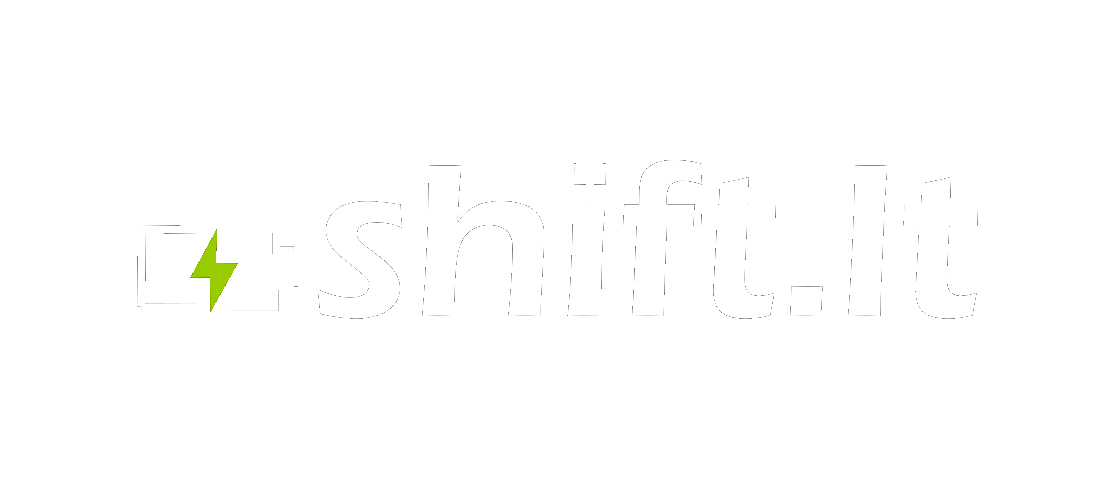Produkto paieška
40.5€ VAT excluded
The QS-S4 is a trigger throttle and LCD display that is ubiquitous in the parts bins of electric scooter manufacturers around the world. Fits Zero, Kabo Mantis ant a lot of other scooters.
Voltage 24-60V

Secured payments
 Same day shipping
Same day shipping
Click here for more details

14 day returns
QS-S4 LCD Throttle
The QS-S4 is a trigger throttle and LCD display that is ubiquitous in the parts bins of electric scooter manufacturers around the world. It has been used by nearly every brand including Apollo, EMOVE, Fluid Freeride, Joyor, and Kaabo, among others.
This LCD throttle interfaces with the controller and battery and should not to be confused with being a controller itself — a beefier component buried deeper with the electric scooter. The QS-S4 provides a readout of speed, odometer, trip, mode, and battery remaining. It features buttons that allow you to power your scooter on, control the lights, and adjust a cryptic list of electric scooter settings known as p-settings or program settings. These settings dictate everything from regenerative braking strength to max throttle power to motor pole configuration. If you’re looking for specific settings for your electric scooter, see our database of electric scooter p-settings.
The QS-S4 LCD has superseded older versions of the unit, including the TF-100 and LF-100 finger throttles; in most cases the QS-S4 is not interchangeable with these models, but this will depend on your electric scooter model.
Thumb Throttle
Though the most common variant of the QS-S4 is the trigger or finger-throttle, QS-S4 also comes as a thumb-style throttle or can be modified to be controlled by thumb throttle. Some retailers offer the thumb throttle as an upgrade that must be professionally installed by disassembling and soldering new connections onto the original throttle. There are also QS-S4 versions that come as a thumb-throttle direct from the factory.
The QS-S4 thumb-controlled throttle offers advantages in terms of comfort and controller over the standard trigger throttle. If you have a QS-S4 trigger throttle, you can fairly easily swap it out for a thumb throttle — especially if you have a newer version that uses plug and play connectors.
Features
The QS-S4 features a large, back-lit (typically color) acrylic-covered LCD, two buttons (mode and power), and a trigger-style throttle. The trigger throttle works well, but we and others have noted that it’s not the most comfortable for longer trips due to the very stretched out position it puts your finger in.
The typical QS-S4 is not waterproof and we’d even venture to say that it’s barely water resistant as no special measures have been taken to seal the ABS case up from the elements. There are some variants of the QS-S4 that seem to have more serious water-resistance measures taken, but most commonplace one you see won’t have those.
All versions of the QS-S4 use a 5- or 6-pin connector that communicates with the controller via the UART protocol over TX and RX lines.
USB Port
The QS-S4 also features a USB port that can supply 5V at around 500 mA to 1000 mA of current. It’s primarily intended for flashing the unit, but it could potentially be used for charging USB accessories though we don’t advise it. The PCB is not robustly designed and current-thirsty USB devices risk frying your throttle unit.
QS-S4 Manual
Power Button
The display (and scooter) can be powered on or off by pressing and holding down the red power button.
Odometer and Trip
Once the unit is powered on, you can toggle through the odometer, trip, and voltage settings by quick-pressing power button.
Adjusting Speed Mode or Gear
The QS-S4 offers a “mode” button, which is sometimes referred to as gear. This basically allows you to restrict the top speed of the scooter by putting it in a lower mode. This is not the only setting that will affect scooter performance. If you are trying to get the most performance out of your scooter, you’ll have to max out P-settings, which are buried deeper.
How to Access Settings on the QS-S4 Throttle
- Power on your scooter.
- Hold the Mode + Power buttons (3-5 seconds) to access the P-setting menu.
- Use the Mode button to toggle through P-settings.
- Press the Power button to select the P-setting to adjust.
- Press Mode button to increase the value, and Power button to decrease the value.
- To save settings, allow the LCD display to timeout (3-5 seconds) or long press Mode + Power buttons to exit the menu.
QS-S4 Settings Explained
The QS-S4 is designed in such a way to be compatible with a wide range of electric scooters (and even e-bikes) that operate on different voltages, with different motors and tire sizes (among other things).
For specific settings for your electric scooter (including factory default), lookup your scooter settings in our database.
P0 — Wheel diameter. P0 is used for computing speed and odometer by measuring the motor RPM. If your speed isn’t being reported correctly, P0 is likely the culprit.
P1 — LCD brightness OR Battery voltage protection. Depending on your scooter this setting will control something either as benign as the LCD backlight brightness or the critical battery voltage protection.
P2 — Display units OR Motor poles. Depending on your scooter, this setting will control whether units are displayed in imperial (mph) or metric (kmh) or the number of poles in your motor. Motor pole settings are specific to scooter models and necessary so that the controller drives the motor phases at the correct frequencies for best performance.
P3 — Battery voltage. Typically sets the maximum battery voltage, and allows the display to correctly report remaining battery percentage.
P4 — Display sleep time. Sets the timer for how long the display will remain on without activity before powering itself off.
P5 — Zero start. Enables or disables “zero start” feature which allows the scooter to be launched from 0 mph. When disabled, the scooter must be rolling a low speed before the motor will activate.
P6 — Wheel diameter OR cruise control. Either sets the wheel diameter (see P0) or enables/disables cruise control.
P7 — Motor poles OR acceleration speed. Either sets the number of motor poles (see P2) or is used to increase or decrease acceleration speed.
P8 — Motor power OR regenerative brake strength. Either sets the maximum motor power or controls the strength of the electronic brake. For those trying to get the most performance out of their scooter, they’ll want to max out motor power.
P9 — Zero start OR electronic brake strength. See P5 and P8.
P11 — Regenerative brake strength. See P8.
P12 — Acceleration speed. See P7.
P13 — Unused.
P14 — Unused.
P15 — Display sleep time. See P4.
P16 — Lifetime odometer reset. You can use this to reset the lifetime odometer.
P17 — Cruise control OR Auto lights-on. See P6 for cruise control. Controls whether lights automatically come on.
P99 — QS-S4 reset. Resets all on the QS-S4 throttle.
PA — Lifetime odometer reset. See P16.
PB — Display sleep time. See P4.
PC — LCD display brightness. See P1.
QS-S4 Error Codes and What to Do About Them
When the LCD display controller detects an error, you’ll get the triangle and exclamation symbol and it will display the fault code just above the battery life display. The table below lists all error codes and their meaning.
| QS-S4 Error Code | Meaning |
|---|---|
| 2 | Brake sensor |
| 6 | Battery undervoltage |
| 7 | Motor fault |
| 8 | Motor / Hall sensor |
| 9 | Controller fault |
| 10 | Controller RX fault |
| 11 | Controller TX fault |
| 12 | BMS communication error |
| 13 | Headlight error |
Troubleshoot error codes
Brake error code 2: The brake error code commonly occurs when the regenerative braking switch built into your brake lever either becomes stuck or disconnected. Check the switch to make sure it is operating correctly and is not stuck. This issue is commonly accompanied by the symptom that the scooter will not accelerate when squeezing down the throttle — this is because the motor cutoff is being enabled via this switch.
Battery error code 6: Battery has been discharged below the acceptable voltage threshold. The cause could be the scooter has been sitting around too long and discharged below the threshold or the Undervoltage threshold has been set too low. You can look up the correct Undervoltage settings for your scooter in our settings database.
Motor / hall sensor error codes 7,8: These error codes will be triggered when there is a problem with either the hall sensor (which senses motor speed) or power connection to the motor itself.
Controller error codes 9, 10, 11: These are all related to the controller and communication. If you’re getting this immediately after powering your scooter on you might have to wait a bit for communication to be established and it should go away. If it persists, then make sure the QS-S4 is properly connected to the controller. If you have a plug and play style connector, check it and try disconnecting/reconnecting.
Headlight error code 13: This error code is related to the LED lights on your scooter. The connection may have come loose, or the LED itself has been damaged. To troubleshoot, you can test the LED with a multimeter set in diode test mode.
- EAN13
Fast delivery
We ship the same day
Money refund guarantee
100% refund your money
Collaboration
We always solve your problems
Help 24/7
All day!
 +370 629 96 655
+370 629 96 655 Worldwide delivery
Worldwide delivery